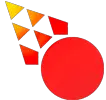Do you want to install plugins in Bitwig? Maybe you already installed a plugin and it’s not showing up. Here’s how to fix it.
Bitwig will automatically load plugins in its browser. It’s on the right side of the screen. However, if you didn’t install them in the correct location they won’t show up. Here’s how you install them.
Step 1. Click File –> Settings
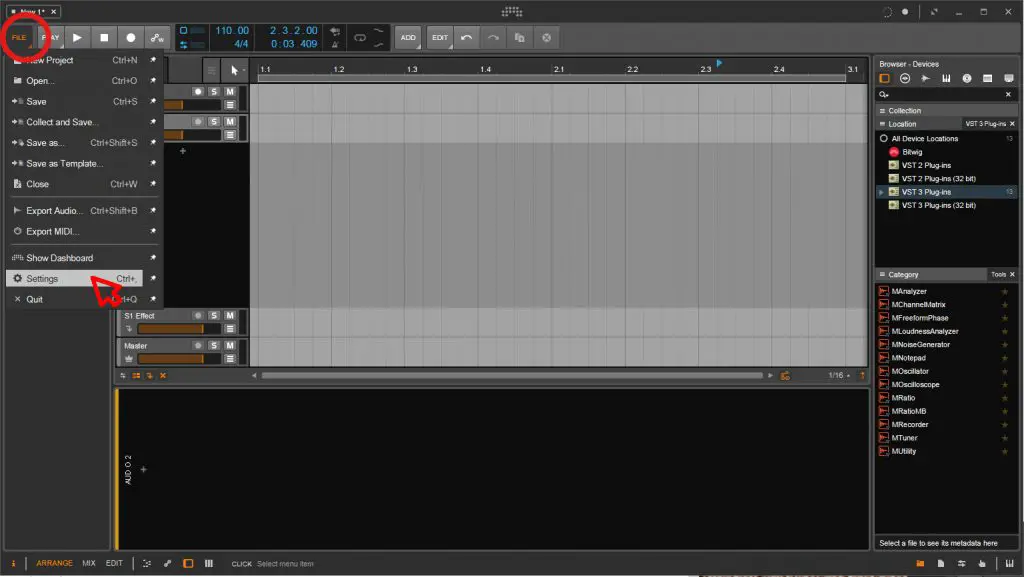
Step 2. Go to Locations –> Add Location. Locate the folder where you installed the VST plugin and add it to the Plug-in Locations.
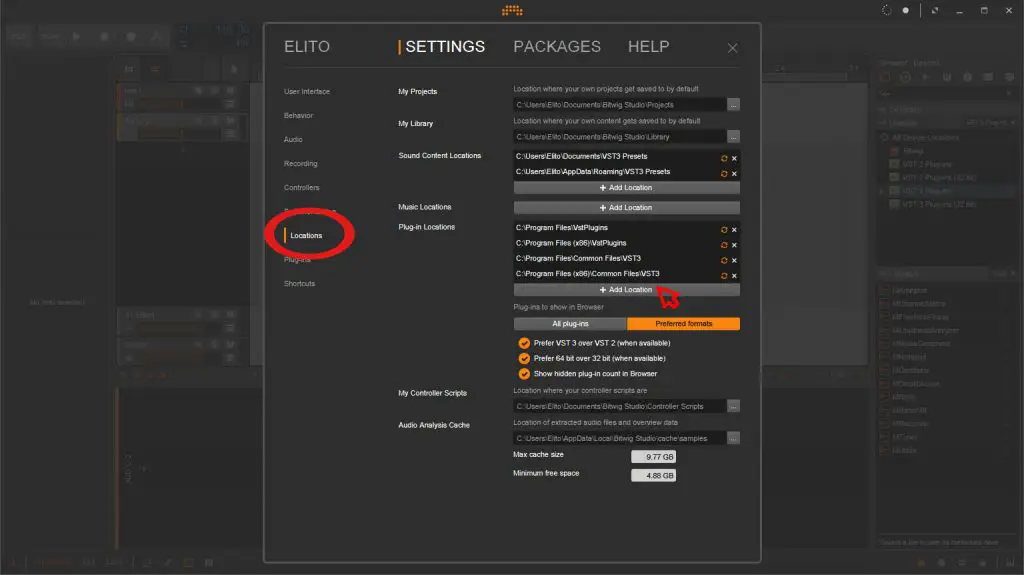
3. The plugins should now show up in Bitwigs browser menu on the right.
If for any reason. It still doesn’t show up. Install them in the default folder.
Here are the default plugin folders for Bitwig:
Mac:
Macintosh HD\Library\Audio\Plug-Ins\VST3
Windows:
C:\Program Files\Common Files\VST3
C:\Program Files\VstPlugins
C:\Program Files (x86\VstPlugins
C:\Program Files (x86)\Common Files\VST3