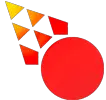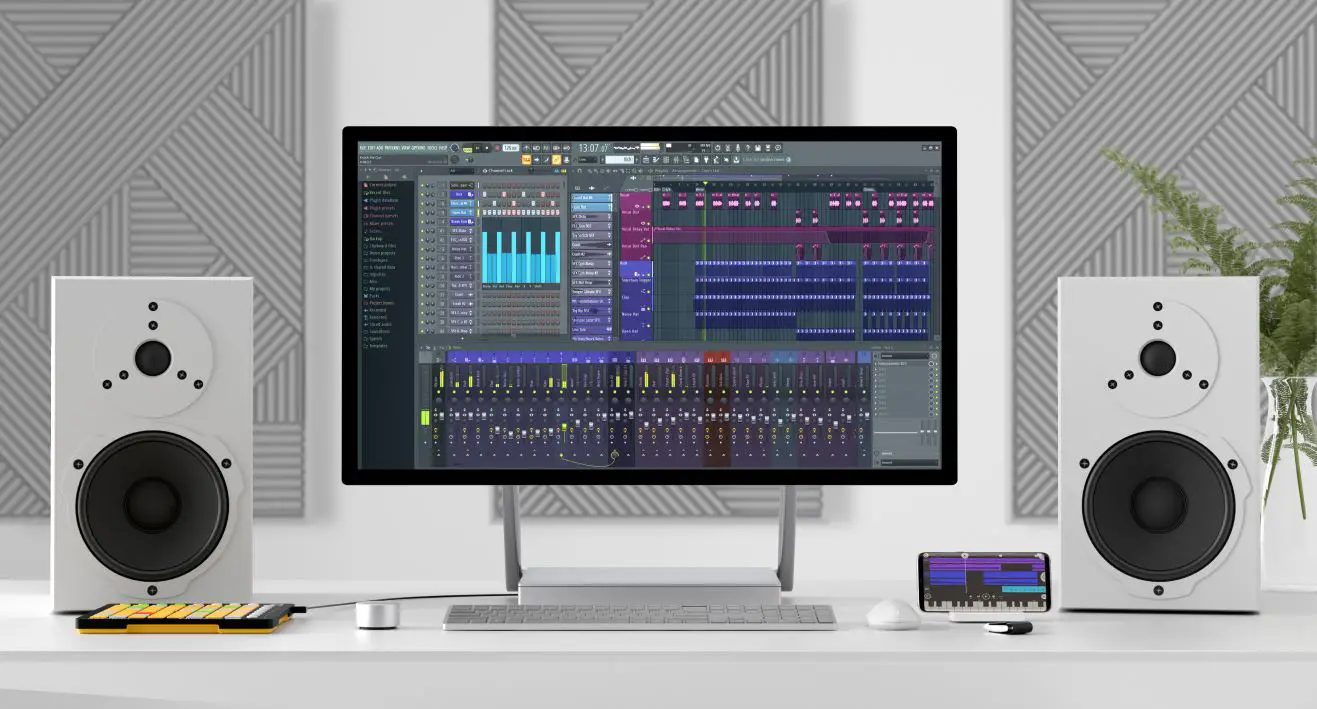Here’s what you do if your plugins are too small or too large in FL Studio. This software has two main issues with scaling plugins. One is that it takes old VSTs scales badly on 4K Screens and above. The other is that plugins sometimes get too big for your screen. There are multiple ways to fix all of this, and here are all of those ways.
1. Try to Bridge The Plugin [Fixes Too Large and Too Small Plugins]
By making your plugins external, you can potentially fix both plugins that are too big or small.
Small plugins can become their intended size, and a plugin too big for your screen will get more screen real estate because it can move on top of the UI.
Requirement: “Make Bridged” and “External Window” must be available in the plugins for this to work. It’s a matter of what VST version your plugin is.
1. Open the plugin and hit the gear symbol.
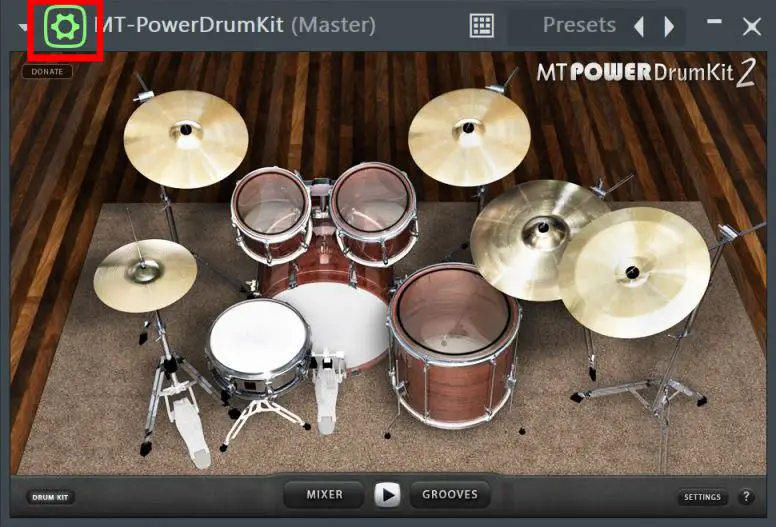
2. Click on the plug+gear icon. Select processing, and activate the External window, after that, activate Make bridged. Hit gear icon to move out of settings.
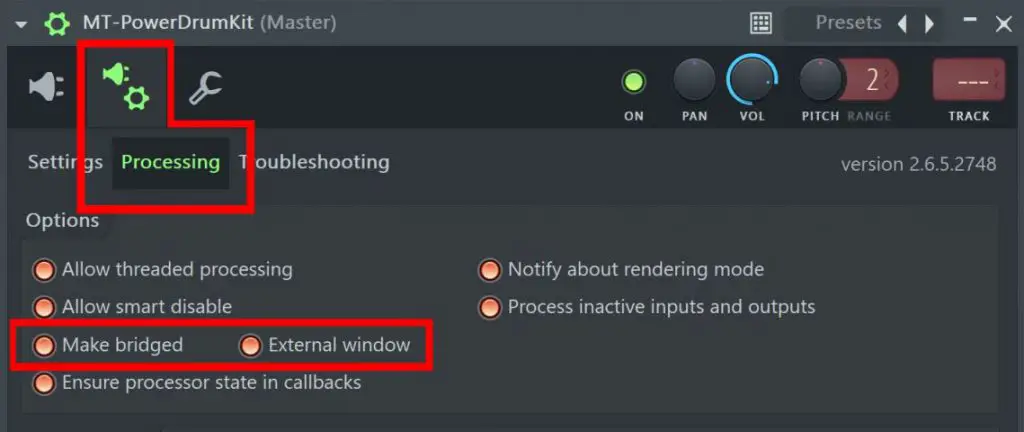
4. The plugin should now be in an external window, and if it worked, your plugin should be bigger if it was too small. If it was too big, you’re going to get more screen space for your plugin.
You can activate ‘Make DPI aware when bridged’ within settings of the plugin. If you want a smaller plugin in the external window.
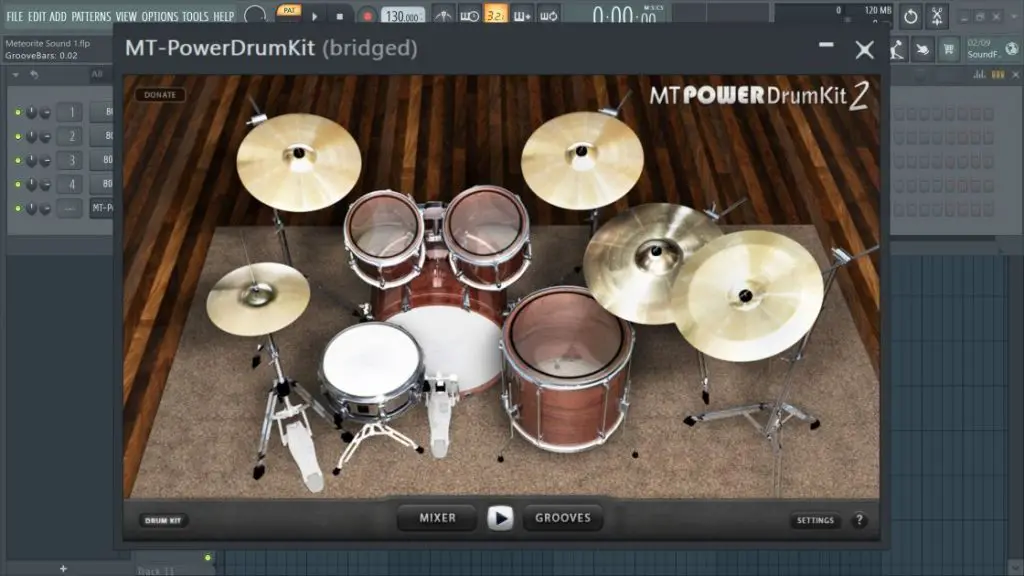
2. Change Scaling of FL Stock Plugins
If you are only using the plugins that came with FL Studio you are in luck. Those are EASY to fix, no matter if they are too small or too big.
To change the scaling of FL Studios Stock Plugins, you can control their size by adjusting the Main GUI scaling. Make sure you restart FL Studio after you’ve made your changes so they can take effect.
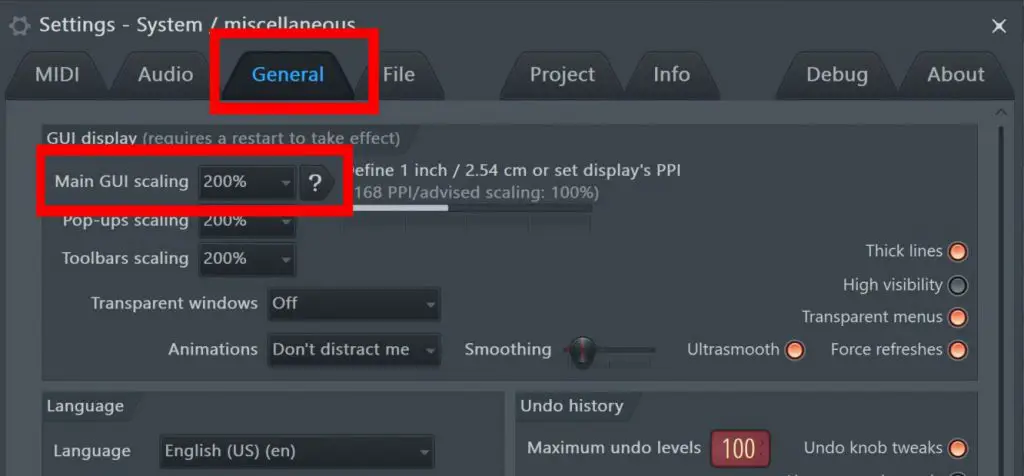
3. Make FL Studio Totally Fullscreen [Fixes Too Big Plugins]
While fix number 3 on this list should help you enough. You can increase your screen for real estate further. If you’re on a laptop and a plugin is too big to fit the screen. You can make FL Studio fullscreen.
On Windows hit Alt+Enter
On Mac, you can autohide the dock for Fullscreen mode. Go to System Preferences –> Dock & Menu Bar –> Select Automatically hide and select Dock option in the new window.
4. Change Your Display Resolution [Fixes Small or Big Plugins]
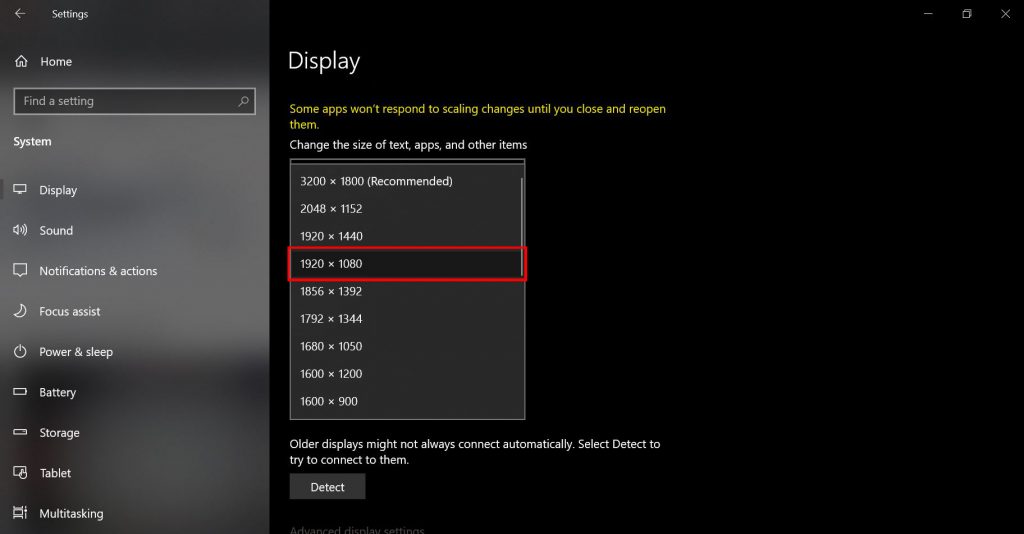
If you’re using a 4K or high-resolution screen. Plugins can get too small in FL Studio. It’s because their UI size is linked to the resolution of the screen.
By setting the resolution to 1920×1080 your small plugins will scale to their original intended size.
On Windows, go to the Control panel –> Display settings, and change your screen resolution.
On Mac, go to System Preferences, click Displays and select Scaled. You will have a few options to choose from. You can try a few and see which size works best with FL Studio.
Note this can work for both small and big plugins. If you accidentally set your screen resolution to a lower one than indented. Plugins may be too big instead. So this tweak goes both ways. Higher resolution will always mean smaller plugins in most cases.
But there are other ways to fix the scaling of plugins in FL Studio.
5. Use FL’s Scaled Version [Fixes Small Plugins on Windows]
First off, if you’re a Mac user. Just skip this fix, because there’s no scaled version on Mac.
Inside the installation folder of FL Studio, there is an exe file called “FL Studio Scaled”. When you Adjust the scaling within normal FL Studio, some plugins may not scale along with it. Therefore, this scaled version is necessary, at least until Image-Line fixes scaling across all versions.
It will basically change the resolution of only FL Studio, so you don’t have to do it for your whole system.
1. Go to C:\Program Files (x86)\Image-Line\FL Studio 20
2. Locate the file ‘FL64 (scaled).exe’ and click on it. This will open FL Studios scaled version.
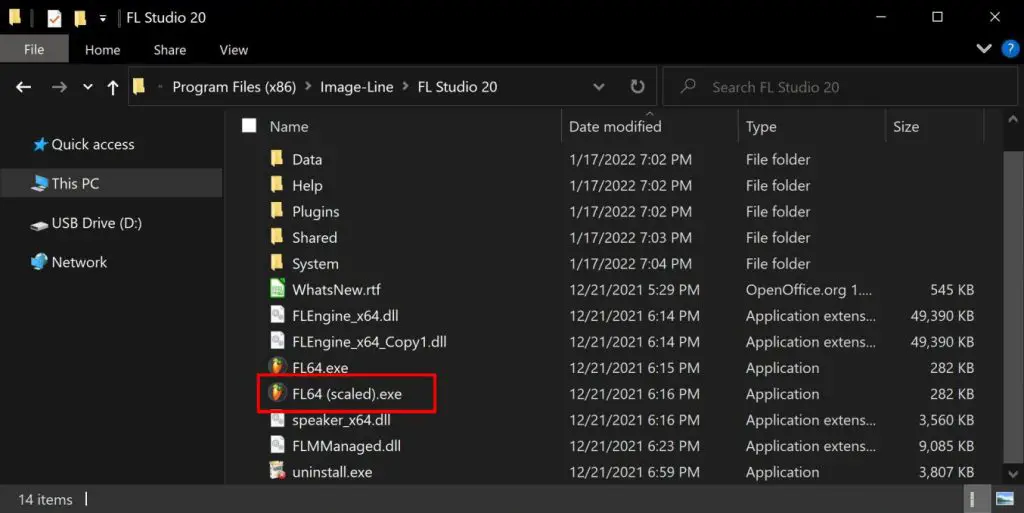
3. Adjust your scaling for all panels in FL Studios settings panel. On my 4K Screen, 100% was perfect.
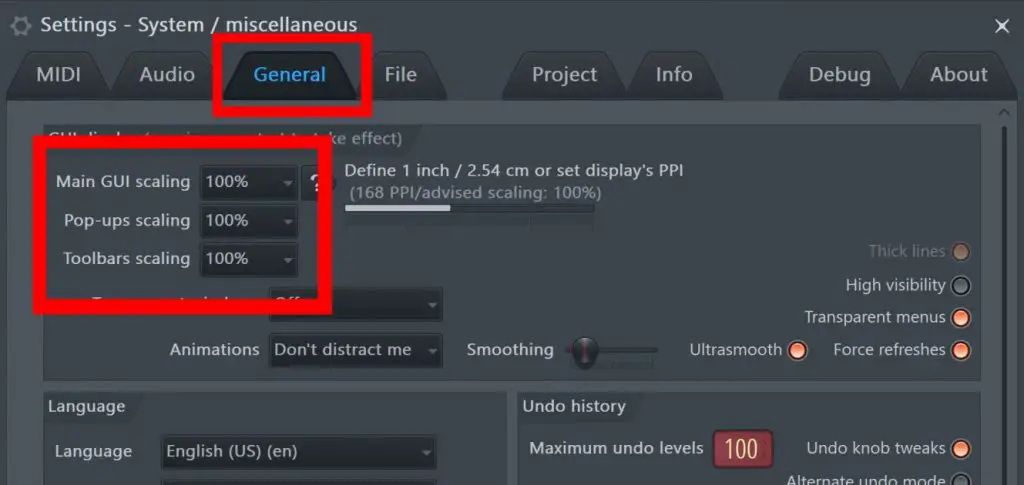
4. Launch a plugin you’ve had a problem with, voila. It should work now!
While this fix lets you keep your Display resolution the same. The resolution of FL Studio will change. The downside here is that FL will be looking a little blurry or low-res. This fix work for plugins that are too small.
Until Later!
Scaling shouldn’t be a thing producers should ever have to fiddle with. If you’re like me. You just want everything to work, so you can focus on actually making music.
I hope you found a solution after reading this tutorial. Until FL Studio gets an update that makes scaling a piece of cake, we’re stuck with adjusting a bunch of settings to set things right.
If you feel like something is missing, or if this tutorial helped you. Don’t hesitate to comment down below.