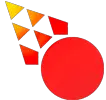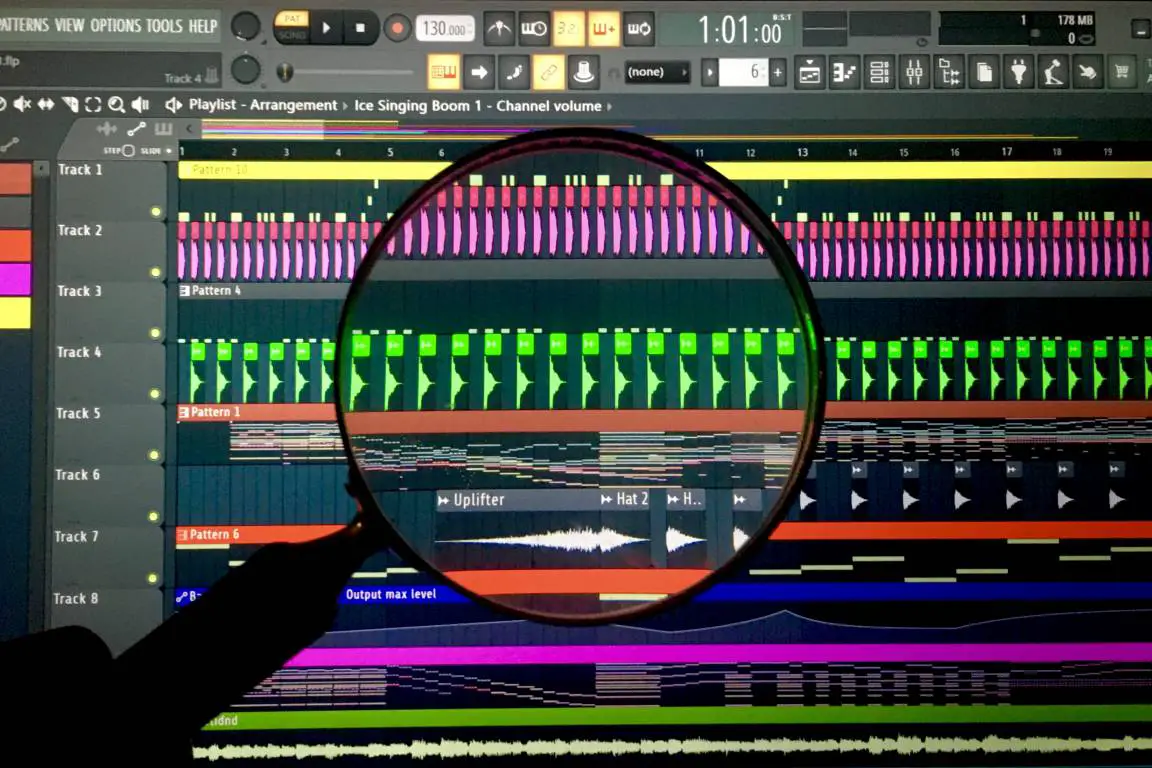There are so many different ways to zoom in and out in FL Studio. In this tutorial, we’ll go over all the ways you can do it. But we especially focus on how to do it in the piano roll and playlist editor. All of these tricks work on both Mac and Windows.
Using the Zoom Bar and Vertical Zoom Function
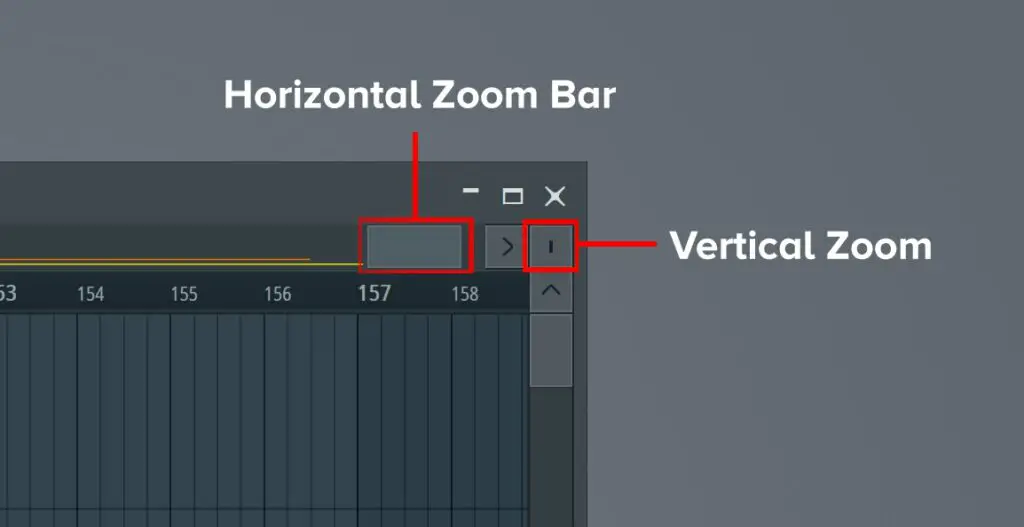
In both the Piano Roll and Playlist Editor, there are zoom bars in the top right corners. To use the vertical zoom bar, click and drag to zoom in and out vertically.
To use the Horizontal zoom bar, grab one of its edges and pull it sideways to zoom.
Zooming in and out on the Playlist

| Windows | Scroll on your Mousewheel or Touchpad while holding ALT or CTRL. |
| Mac: | Scroll on your Mousewheel or Touchpad while holding Command or Option |
Zooming in on the playlist is extremely handy, all you gotta do is to scroll on your touchpad or mouse wheel while holding Alt or Control. If you’re on a Mac, use your mouse wheel or touchpad while holding Command or Option.
Mousewheel+CTRL controls horizontal Zoom, and Mousewheel+ALT controls vertical zoom.
Zooming in and out on the Piano Roll

| Windows | CTRL+Scrollwheel or Touchpad |
| Mac | Command+Scrollwheel or Touchpad |
On the piano roll in FL Studio, CTRL + Mousewheel lets you zoom horizontally. On Mac this is Command+Scrollwheel. You can use PgUp and PgDown on your keyboard too which does precisely the same thing
If you’re looking to zoom out and in vertically, use the zoom tool or zoom bars.
Using Numbers 1-5
In both the piano roll and playlist editor, you can switch between different levels of zoom using the numbers 1 to 5.
The Zoom Tool
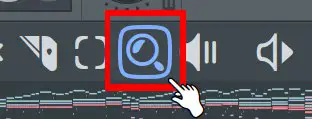
The zoom tool is found in the top left toolbar on the playlist editor and piano roll.
- To use it, click on it in the toolbar section or Press Z on your keyboard.
- Inside of the playlist editor or piano roll, Click and Drag to form a selection.
You will now be zoomed in on your selection. If you want to zoom out, you can right-click, or click to the right of the piano roll or playlist editor.
Zooming in and out in Edison
In Edison, there are two options for zooming in and out. The first is to use CTRL+Mousewheel or SHIFT+Mousewheel.
*Note that on a laptop you can use the touchpad instead of the mouse wheel.
CTRL+Mousewheel command lets you do a precise zoom while Shift+Mousewheel lets you zoom out quickly.
The other option is to use the Zoom tool and to use it you can either click the magnifying glass in the toolbar in Edison or use the keys PgUp or PgDown.