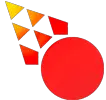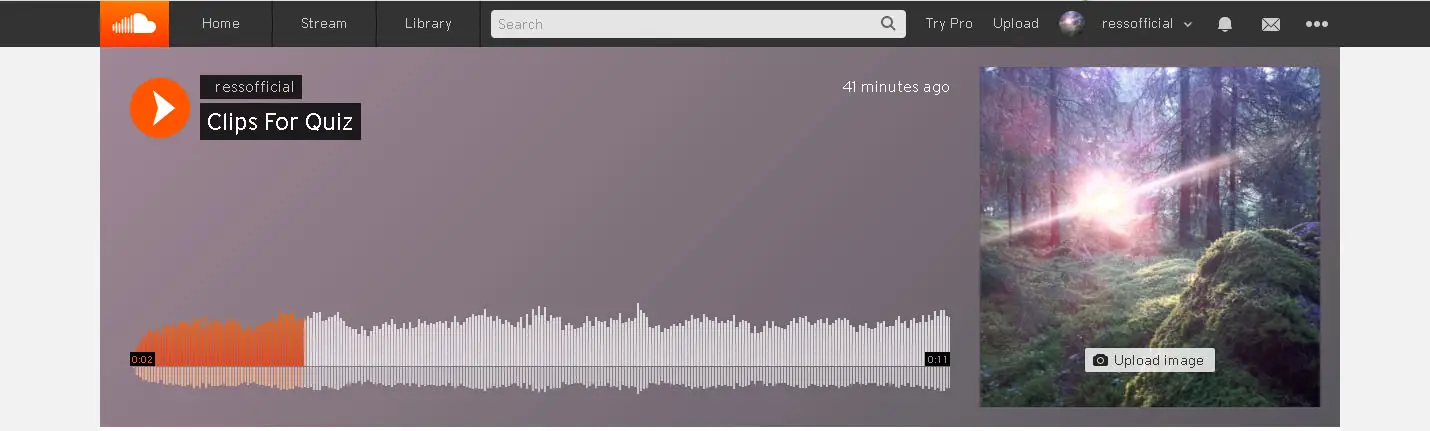Music quizzes are super fun and they don’t have to take a lot of time to put together. Do you want to make music clips that are accessible everywhere and that can be played in a foolproof way? With this guide, you will learn how to do that. All you need is a computer and some music files.
This is How You do It!
1. You need an application to cut up audio files with. Audacity is a free and lightweight audio editor you can use. You can download Audacity from here: Mac version, Windows version.
2. Install, and then open Audacity. Drag and drop your audio files into the application.
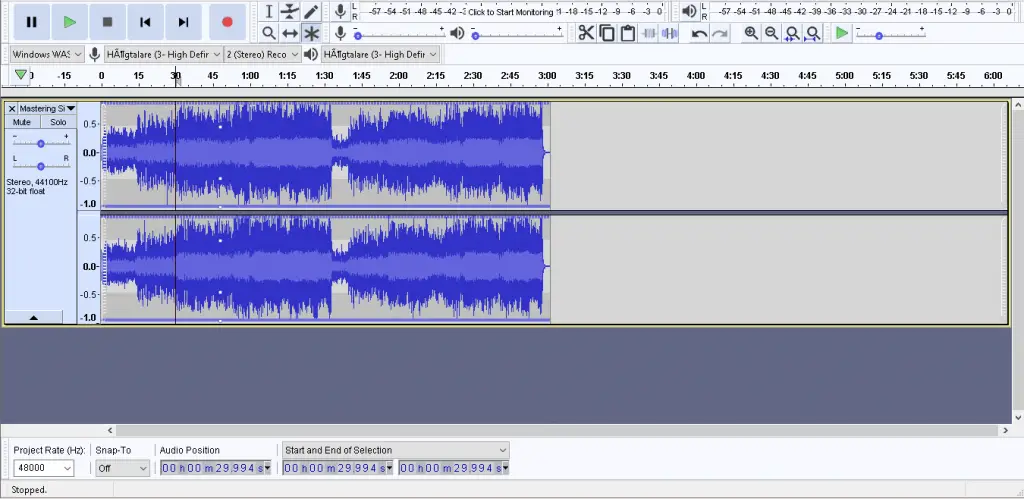
3. Typically you would want a 15-second clip, so remove the part of the track that you don’t want. Do this by left-clicking and dragging your mouse across the area you wish to remove. Click on the blue waveform.

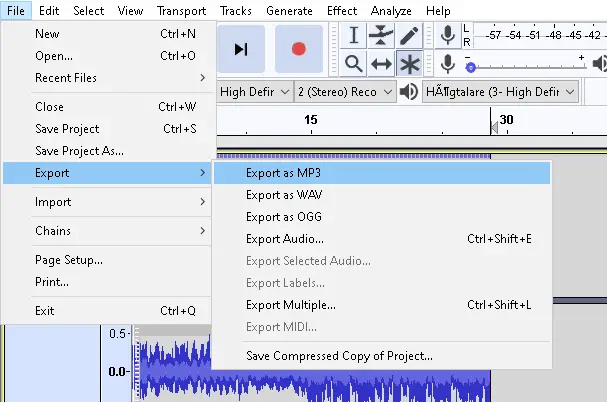
5. Repeat this process for all of your audio files.
6. Voila, now you should have multiple clips that you can use for your music quiz.
Make it Accessible Everywhere
If you want your music quiz accessible from all of your devices, or you wanna make it accessible to other people. You can upload your mix to a private Soundcloud playlist.
1. Create a Free Soundcloud account.
2. In the top bar menu, click upload. Just drag your folder with the created clips into where it says “Drag and drop your tracks & albums here”

3. Wait for the files to upload. A playlist will be automatically created, just pick a name for the playlist and set it to private so only you can access it. If you set it to public, your files may be taken down, or you may be charged for copyright infringement.

4. Click on the playlist you created.
5. Voila, you’re done. You can now host an enjoyable music quiz from any device by using Soundcloud.