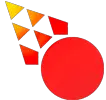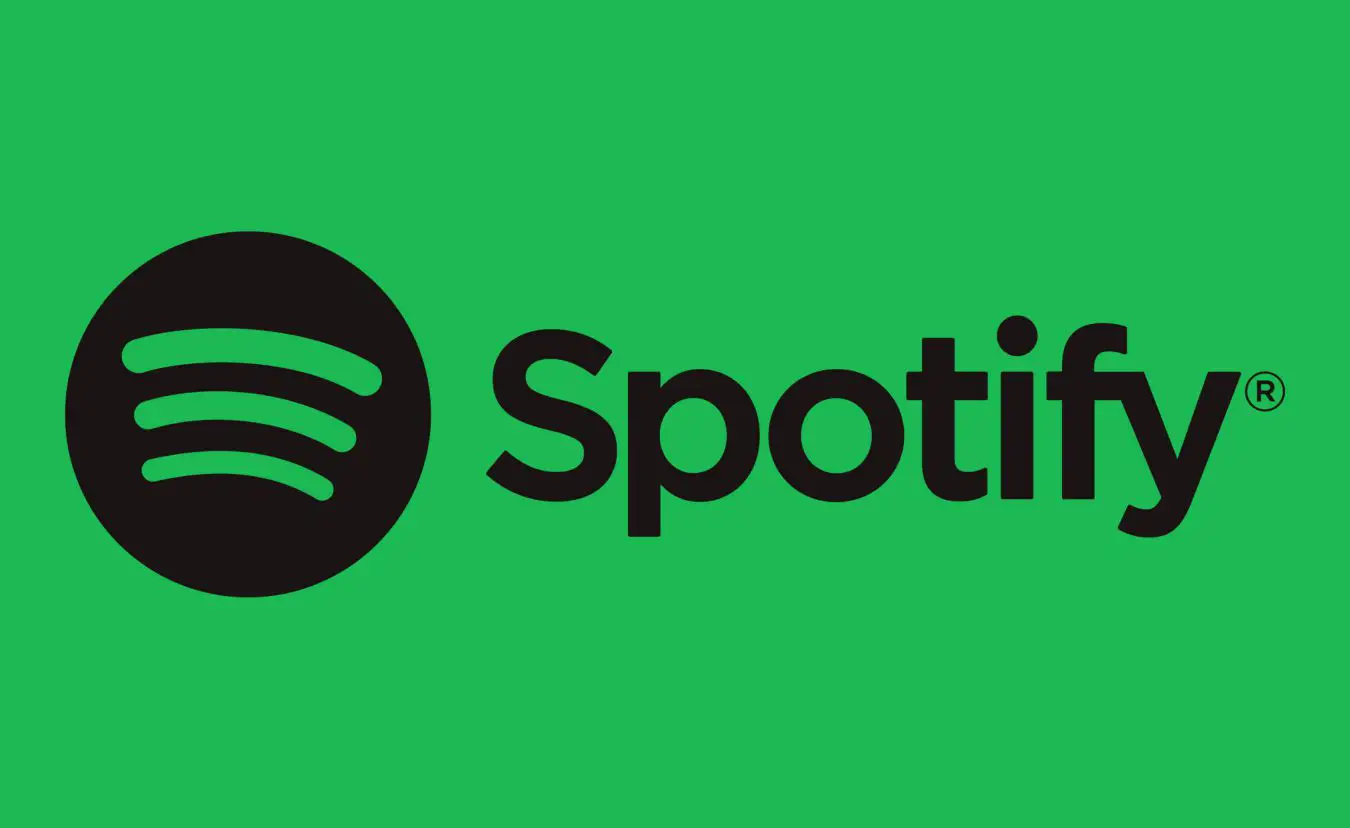Are you wondering if Spotify can play MP3 or other file formats? This guide will help you understand what file formats you can play on Spotify, what audio formats Spotify uses as well as how to transfer music to your Spotify app.
To begin, let’s answer the question. Can Spotify play MP3 files?
Yes, Spotify can play MP3 as well as other audio file formats, but only if it’s from local storage. On the Desktop as well as Android application, Spotify can play whatever audio formats your device supports. However, on iPhone, you are limited to MP3, MP4, and M4A.
This is due to the applications working a bit differently. iPhone has always been a pretty restricted system, especially when it comes to the storage of music.
But despite the differences.
Spotify’s ability to play local MP3 files as well as other audio formats, allows the application to function just like a normal MP3 player.
Are Spotify Songs MP3?

Spotify doesn’t use MP3s. Instead, Spotify uses a combination of 3 different file formats. The web player uses the format AAC, and Spotify’s phone and desktop apps use Ogg and HE-AACv2. The HE-AACv2 format is only used for the lowest quality setting.
When users upload music to Spotify, it’s never done so in the MP3 format either. Since Flac and WAV are the only formats allowed to be uploaded. Spotify then converts the tracks into the various file formats mentioned above.
Despite the MP3 format not being used to serve Spotify’s own music. It’s possible to play MP3 files from local storage, as well as many other file formats.
Can Spotify Play Flac?
Yes, Spotify’s Desktop and Android applications can play FLAC. However, it’s not being used to serve Spotify’s own library of songs, but rather. You can play the file format if you use local files.
In fact, any audio file format your device supports is supported by Spotify. However, not every file format is supported on iPhone, for example, FLAC is not supported.
Spotify’s Music Streaming Quality and File Formats
Many wonder what file format Spotify uses for its music streaming library. It’s important, because different file formats affect the quality of the music, and in turn, how the listener will perceive it.
Within the app, there are five quality settings. Automatic, low, normal, high, and very high. While Spotify doesn’t disclose what streaming quality corresponds to what file format. By puzzling together information from Spotify’s Website, we found out!
Here is the music streaming quality and file formats of Spotify.
On the Desktop, Android, and iPhone App
The Low, Normal, High, and Very High correspond to the quality settings within the app, and you get different file formats depending on what quality you choose.
| Audio Quality Setting Within Spotify (Desktop, Android, iPhone) | File format and Audio Quality |
| Low | E-AACv2 ≈ 24kbps |
| Normal | Ogg/Vorbis ≈ 96kbps |
| High | Ogg/Vorbis ≈ 160kbps |
| Very High | Ogg/Vorbis ≈ 320kbps |
On the Web Player
In Spotify’s web player, there are no audio quality options, instead, you get a step up in sound quality only if you have a premium subscription.
| Audio Quality Within Spotify’s Webplayer | File Format and Audio Quality |
| Free Version | AAC 128kbps |
| Premium Version | AAC 256kpbs |
Can Spotify Play Local Files Offline?
Yes, local files can be played offline. The desktop, Android, and iPhone apps support this feature. Although, iPhone users must have a premium subscription.
This makes you able to use Spotify as a traditional MP3 player, which is great for when you don’t have any internet access.
Importing or Syncing Audio Files to Spotify on Android and iPhone
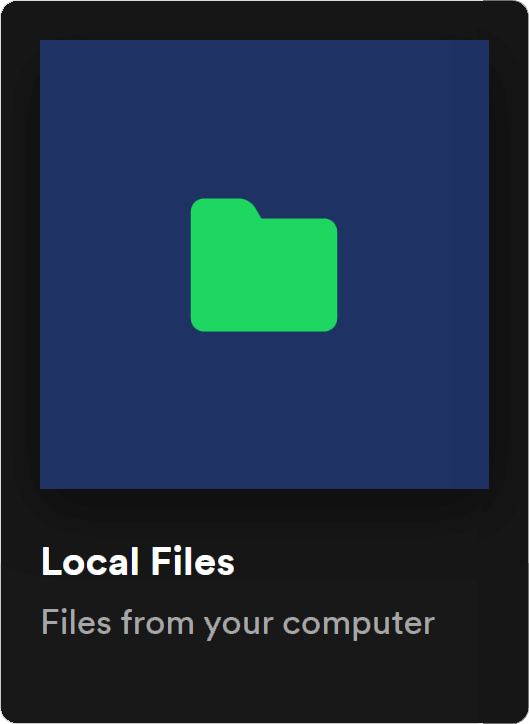
On Desktop
- Click on the three dots in the top-left corner and choose preferences.
- Turn the setting Show Local Files on.
- New settings will pop up allowing you to specify what folders you want to add.
- Your local music files will be available in ‘Your Library’
On Android
- Tap on Home
- Then on Settings
- Turn ‘Show Local Audio Files’ on.
- You can find your music files such as MP3s within ‘Your Library’
On iPhone
To transfer MP3s and other music files to your iPhone, you will need access to Spotify’s desktop application and a Spotify Premium account.
- On Spotify’s Desktop application click on the three dots in the top-left corner and choose preferences.
- Turn the setting Show Local Files on
- New settings will pop up allowing you to specify what folders you want to add
- After you’ve chosen the music folder, your local music files will be available in ‘Your Library’
- Now you need to add the MP3s and other music files to a playlist on your desktop Spotify application.
- Open Spotify on your iPhone and go to settings
- Go to Local Files and turn on ‘Enable Sync from desktop’
- Now you can play your local MP3 files
Yes it’s a lengthy process, and it’s not intuitive, but that is how it works for iPhone.