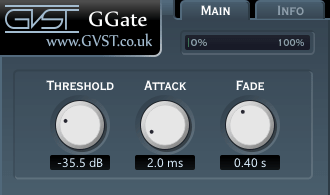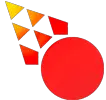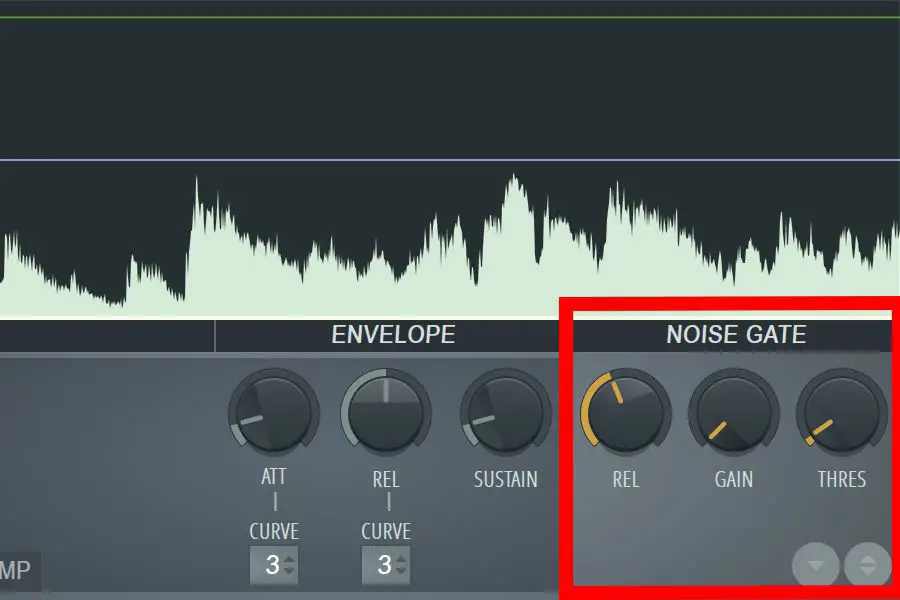FL Studio has a built-in Noise Gate which is accessed through the Fruity Limiter plugin. However, there is one important thing you need to know in order to not affect the sound in the wrong way. As this plugin contains several different modules you need to be careful with its settings.
Using the Noise Gate
Open up the mixer, go to slots, click on an empty slot, and in the list choose Fruity Limiter.
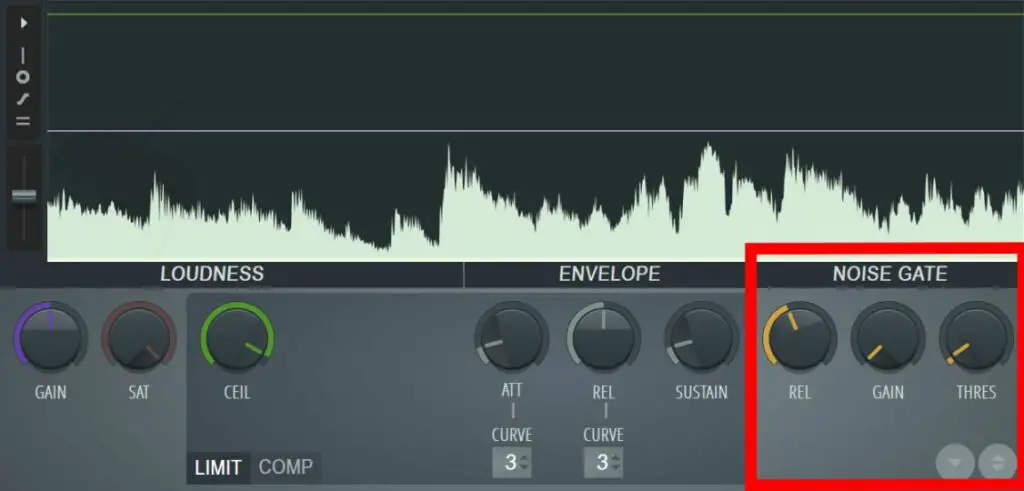
In the Fruity Limiter, there is a noise gate section.
- The TRESH knob specifies at which volume to activate the noise reduction
- The GAIN knob controls how much volume reduction to apply
- The REL knob lets you prolong the noise reduction. This is useful if you have an uneven noise and need to take into account mini volume spikes in the audio.
I personally recommend you turn the ceiling knob way up. This is to inactivate the limiter section of the plugin completely. After doing this, nothing other than the noise gate section will affect your audio if you leave everything else at default settings.
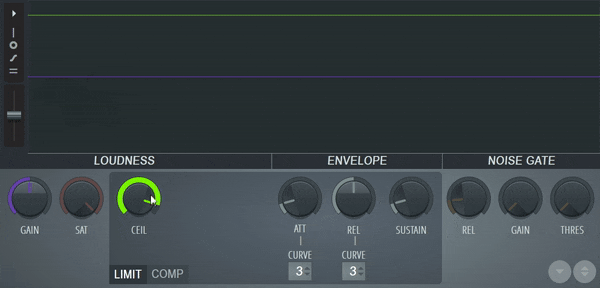
An Alternative Noise Gate
I recommend Fruity Limiter for Noise gating in FL Studio. This is because there are few easy-to-use noise gate plugins out there that are visual. Since almost silent noise is hard to hear, I believe you want a visual plugin to dial the settings in correctly so you can gate out the noise.
Despite this, I believe GGate is a solid-free alternative, but on 4K screens, it might appear small.